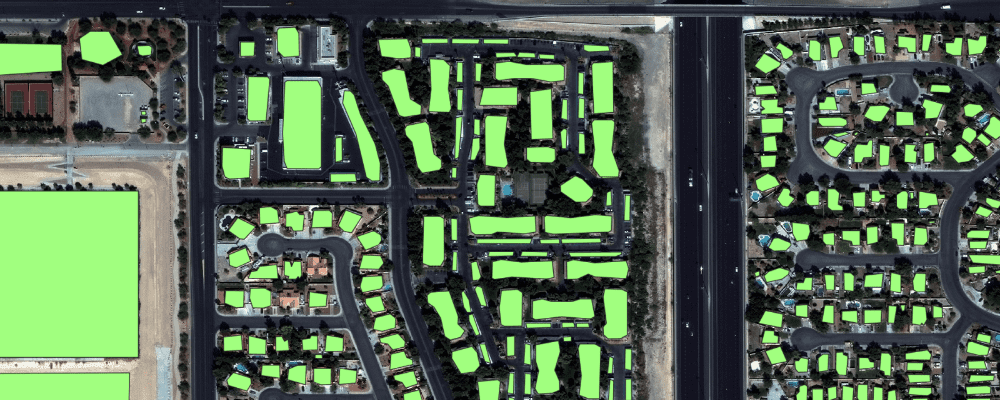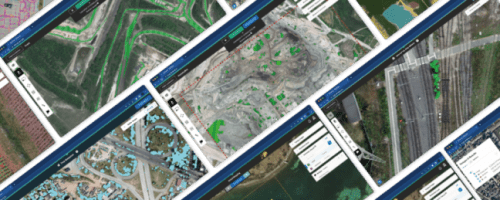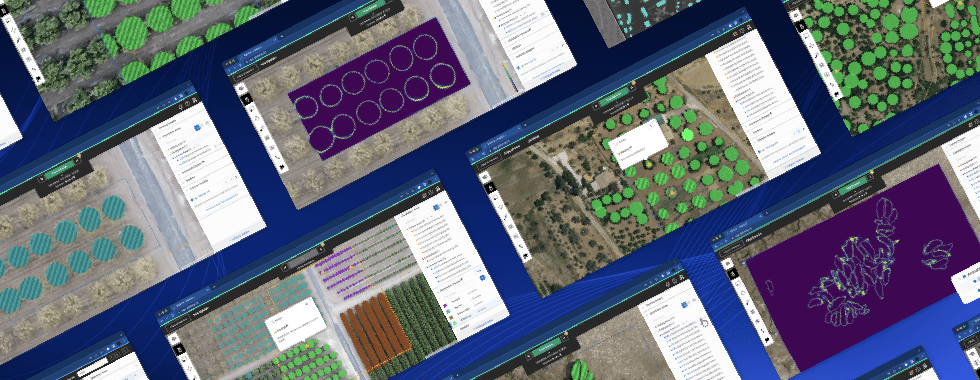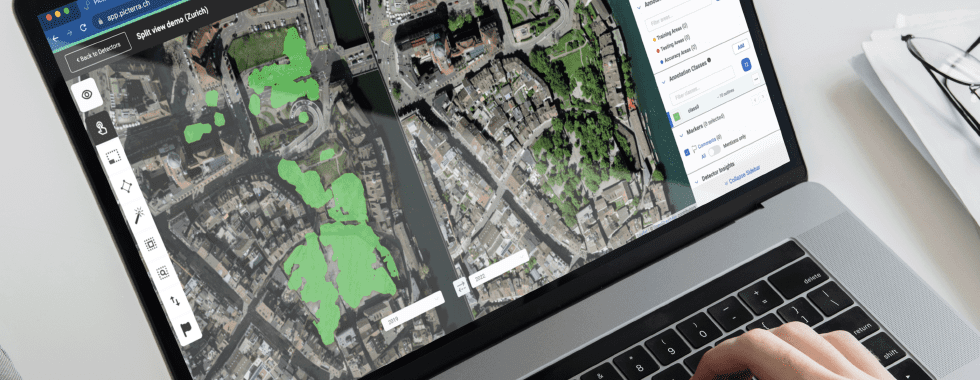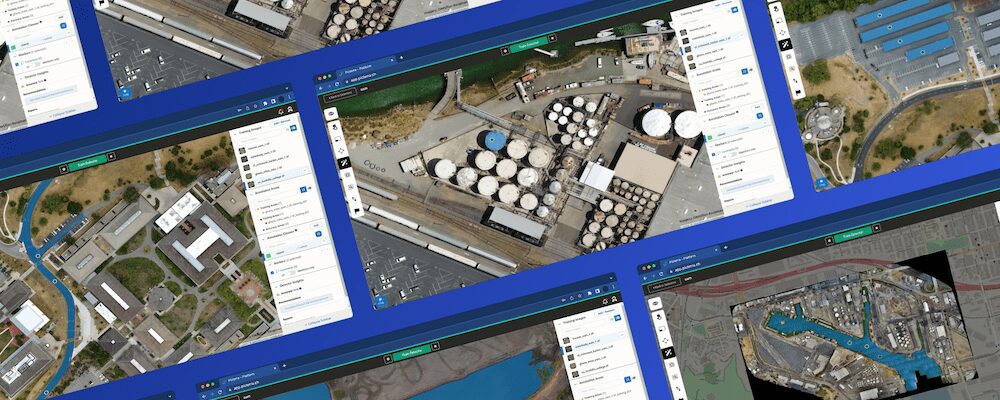At Picterra, our goal is to make Geospatial imagery analysis easy. To complement our online platform, we want to enable our users to integrate Picterra in their workflow. We have started a number of initiatives around this goal, working both on our API and various plugins, and Today we are releasing the beta version of our QGIS plugin !
The QGIS plugin enables you to easily apply Picterra detectors (you can train your own on our web platform) on your imagery – without leaving QGIS:
In this article, we’ll see how you can install and use the plugin to run Picterra detectors on your images.
Installation
To install the plugin, open the “Plugins -> Manage and Install Plugins…” menu in QGIS. Currently, the plugin is available as a zip file that you can download from here. Once downloaded, choose “Install from ZIP” to install the plugin.
Once installed, the plugin is accessible from the toolbar: 
After installation, you need to set your Picterra API key in the plugin settings. To get your API key, log in on the platform and look for “Manage API keys” in the user menu. You can then enter this API key in the plugin settings in QGIS.
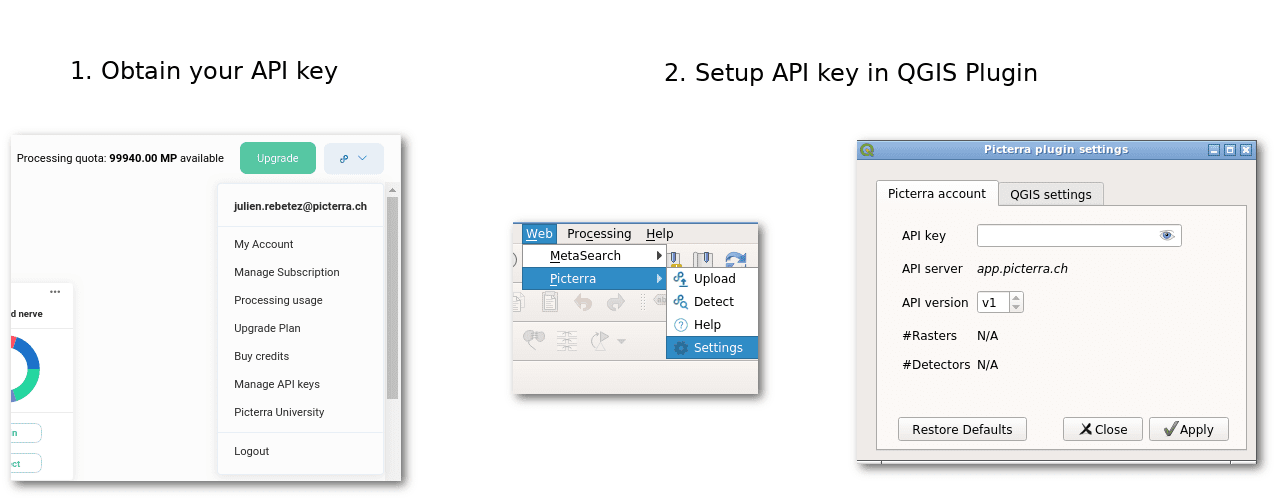
Uploading images
To upload an image to Picterra, select the “Picterra Upload” tool from the toolbar
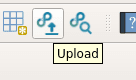
This will open a popup where you can select the file to upload and upload it: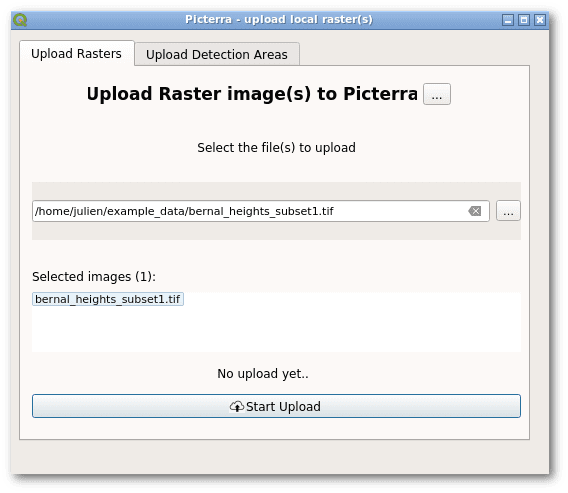
Once the upload is finished, if you log in on Picterra, you will find the image in your “Picterra API Folder” folder.
Running Detectors
The main advantage of the Picterra QGIS plugin is that it allows you to run detectors directly from QGIS and get the results back. If you are using QGIS for the rest of your workflow, this can be a real timesaver.
To run a detector, select the “Picterra Detect” tool from the toolbar:

You can then select a detector that you previously trained on Picterra and the image you just uploaded:
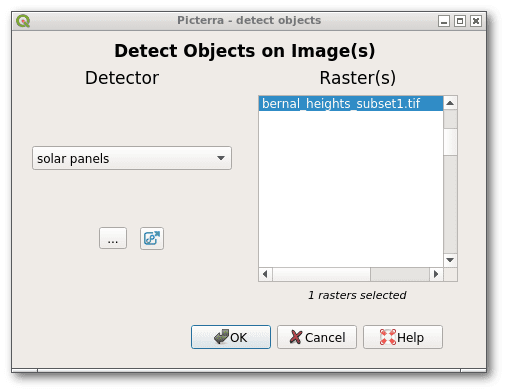
Once the detector has finished running, you can add the detections to your project as a new layer:
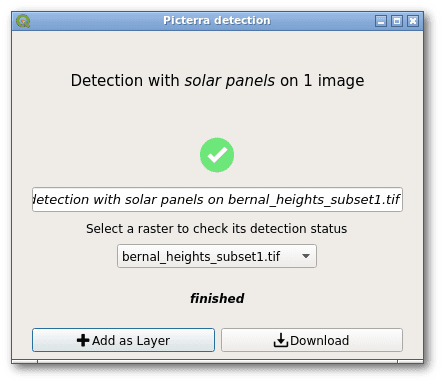
And there you have your detections as a QGIS vector layer !
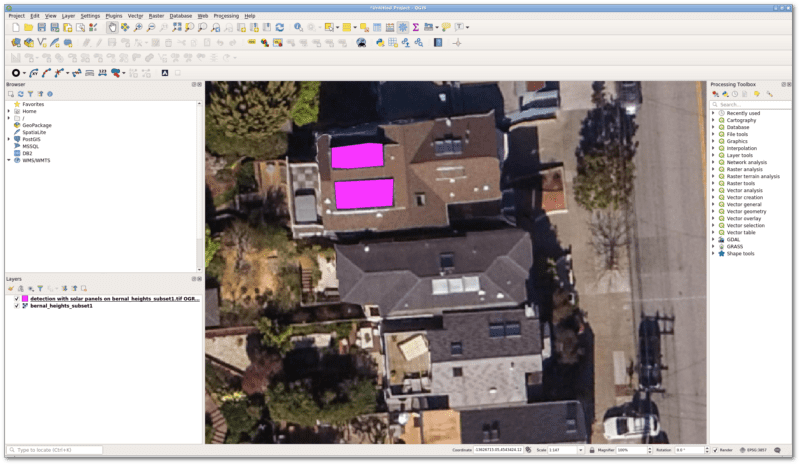
The plugin is still in early development stage, so we would be happy to hear your feedback ! Get it here and let us know what you think !