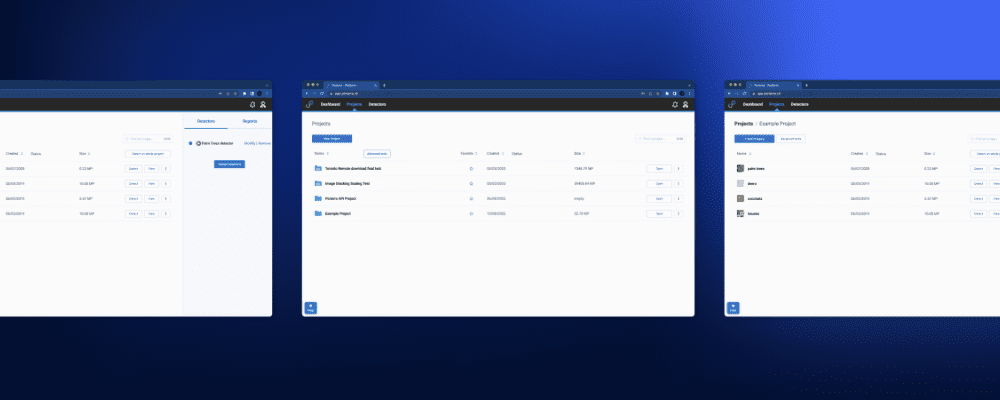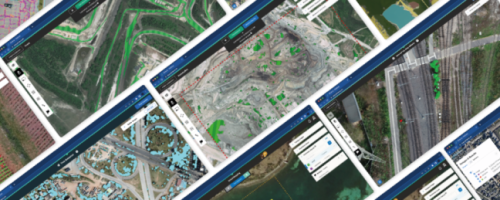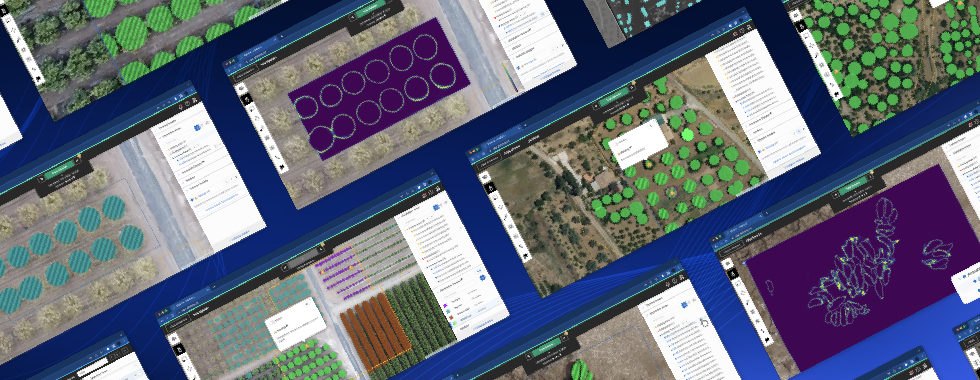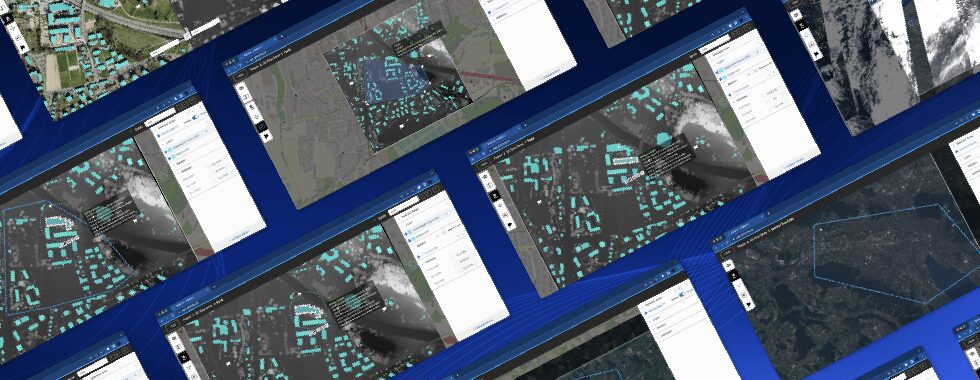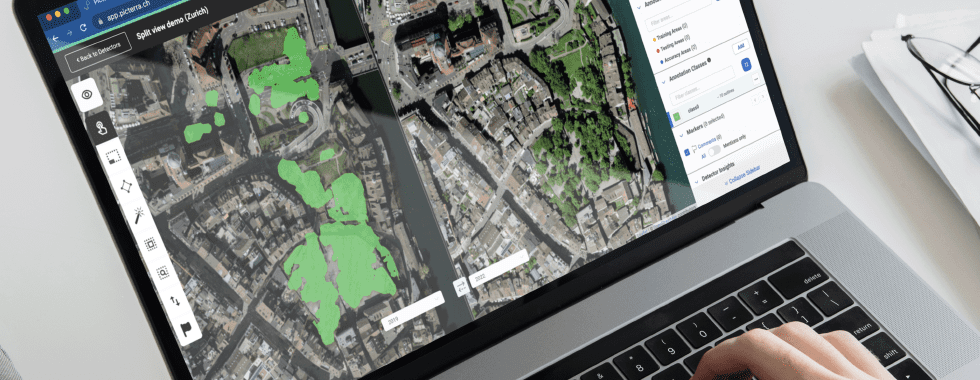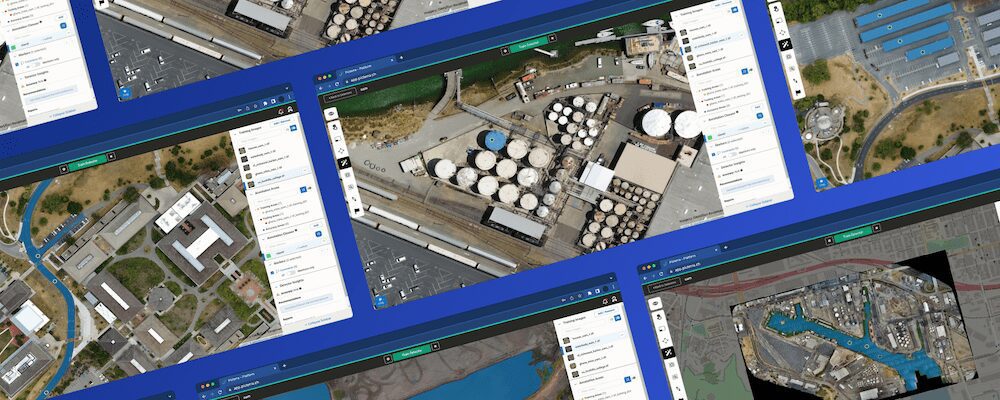Hey there fellow Picterrans!
On 06-22-2020 we released a brand new UI for the Picterra platform and want to give you an overview of what these changes are and how it compares to the previous UI. Don’t worry, all of your favourite features are still there, we’ve just restructured things to really let you organize your work in a much more intuitive way. Let’s start with a little motivation.
Before, Picterra’s UI featured two top level navigational elements – your Detectors and your Imagery. In this old UI all training and detection was done from your detectors and then all viewing of your results was done from the imagery. This seems to make sense at a glance but what we realized was that it only worked well when you only had one or two tasks to perform on the platform. Some of our users noted that this structure didn’t fit their needs when they, for example, had a lot of clients to work with and they wanted to know exactly how each of their detectors was associated with their images without having to do all the book keeping themselves. The other thing they asked for was the ability to create and associate various kinds of reports with groups of their results. In order to facilitate these two requests what we really needed was the concept of projects.
In the new UI, instead of Detectors and Imagery we now have Training Mode and Detection Mode. You might remember that these modes formerly lived inside your detector, when training and detection were both done from within the detector. Now these modes have been moved up as the new top level navigational elements.
In Training Mode you only do one thing: You train your detector. This is where you build up your library of detectors to use in your projects. Nothing has changed about the process of training a detector itself. However you do not apply your detector at scale on your imagery in Training Mode as you did before.
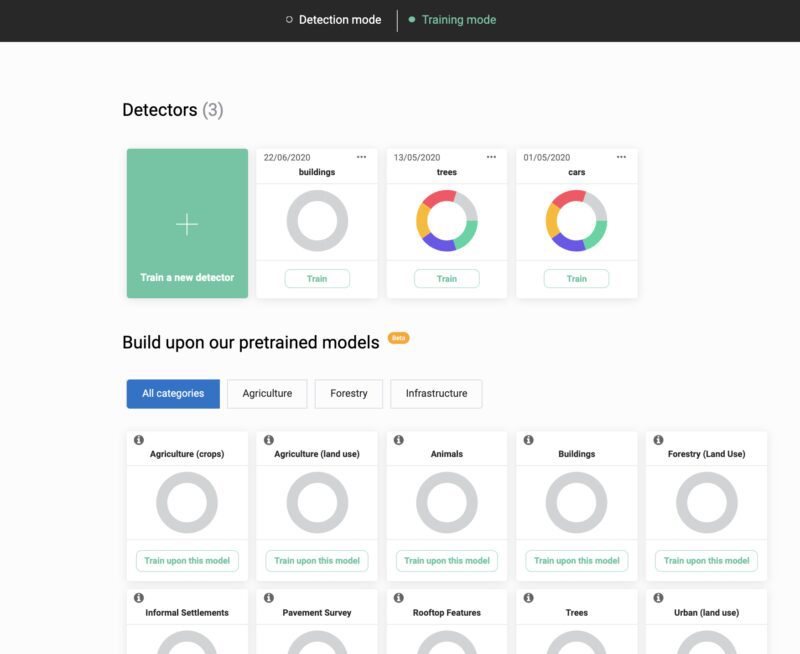
Training mode in the new Picterra’s new Project centric UI. This where you can train detectors and build up your detector library.
Detection Mode is where you can create your projects and associate them with imagery, detectors and reports.
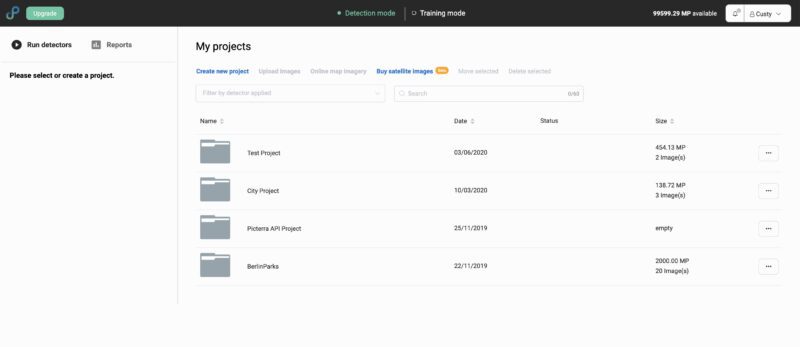
We’ve created 4 different projects in this example.
A project is where you put all the imagery for your particular task or client. You can then associate a project with a detector (a detector can be associated with multiple projects and a project can have multiple detectors). Projects also serve the purpose of allowing you to more easily keep track of your deliverables per task or client. Now the actual running of your detector on your imagery happens within a project. This is because the running of your detector is directly generating results, which are part of your final deliverable, hence it belongs in your project. From inside your project you can also generate different types of reports (also deliverables) for your project results, including heatmaps, polygon maps, pdf reports and more.
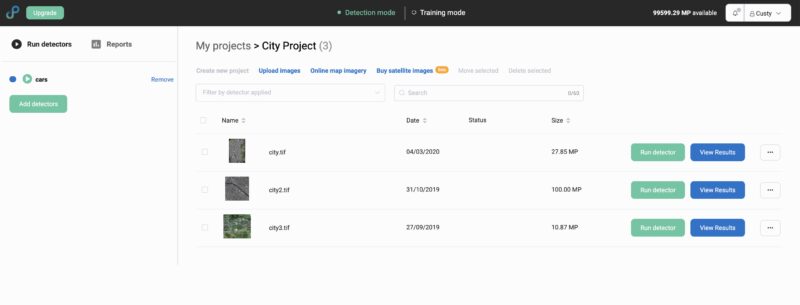
Inside the “City project”, 3 images of cities have been uploaded. On the left you can see that the project has been associated with the “cars” detector, under the “Run Detectors” tab.
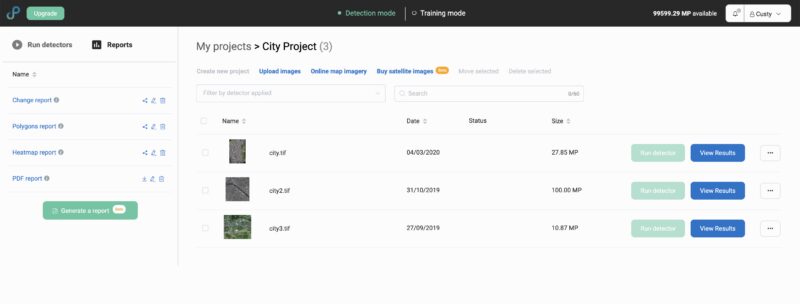
On the left you can now see the reports that we have generated for our project results underneath the Reports tab.
One thing to be clear on is that we do allow you to create projects from training mode but this is only for convenience when adding images to training so that you are still able to upload images while training without having to go back and forth between the two modes. You still cannot run your detector or create reports from Training Mode.
Some improvements that we will be adding in the future is better management of your results and images from within a project via tools like better filtering and sorting. So stay tuned for those changes in a future release!